Some have found it helpful for planning purposes to have the individual blocks in their Google calendar. I know I couldn’t live without it in scheduling the library. If you want to import a calendar with individual blocks for 2024-25, here’s how:
1. Download the file linked below by clicking on it. It will save a file to your computer (probably in the Downloads folder).
2. Open Google Calendar. (Note: You can only import from a computer, not a phone or tablet.)
3. In the top right, click the Settings button, (it looks like a gear in the top right of the window) and then click Settings.
4. Find and click on the link to “Import & Export” in the menu on the left side of the screen.
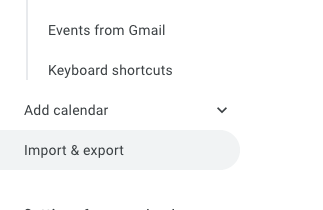
5. Click Import, and then click on the link to “Select File from Your Computer”.
6. Click Choose File and select the file you exported.

7. Choose a calendar. You could either create a new calendar (go back and click on “create new calendar” next to the “Import calendars” link), or use an existing calendar (be careful: see note below) to add these events to. Be careful here to choose the right calendar as there’s not way to undo this process once you do it!
8. Click Import. It may take a few seconds to a minute to import all of the events.
Important notes:
- If the school calendar changes during the school year, these changes won’t automatically change this calendar. You’ll have to manually make the changes on your calendar when changes are announced.
- Keep in mind that once you import events, THERE IS NO UNDO. If you’re worried about how they might appear, you could test it out by creating and importing the schedule to a “test calendar” which you can then delete.
